First, You Need Land!
If you don't own a parcel or sim yet, you can acquire one from our official shop. Choose between an empty canvas or a beautifully pre-made landscape.
The "About Land" Tool: Your Control Panel
The most important tool for any landowner is the About Land window. This is where you control everything that happens on your parcel.
How to Open It:
- Stand on your land.
- Look at the top menu bar of your viewer.
- Click World > About Land.
Let's explore the most important tabs in this window.
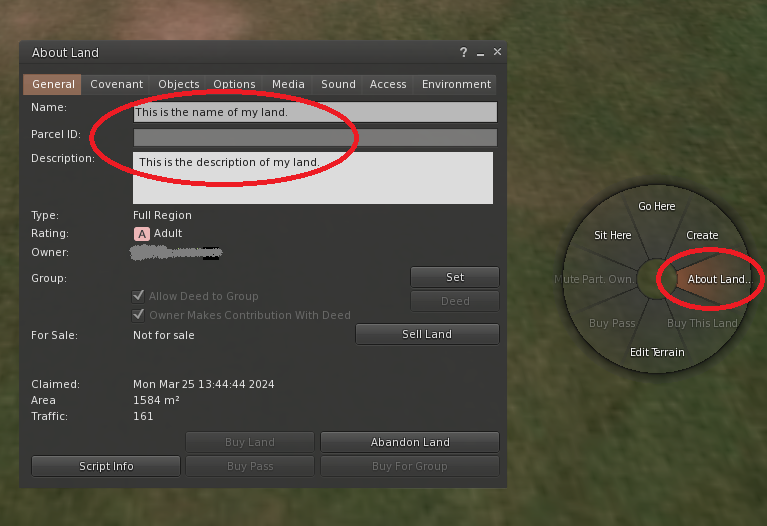
Exploring the "About Land" Tabs
Each tab controls a different aspect of your parcel.
General Tab
This is where you set your land's public identity.
- Name: Give your land a memorable name (e.g., "Sorin's Beach House"). This appears in search.
- Description: Describe your place. What can visitors expect? This also appears in search results.
- Show Place in Search: Make sure this is checked if you want others to find your parcel!

Options Tab
This tab is crucial for setting permissions and controlling what others can do on your land.
- Allow other residents to: Control who can build (`Edit Terrain`), run scripts, or leave objects on your land. For most private homes, you'll want these unchecked.
- Object Owners: This controls whose objects are allowed to run. Set to "Group" for collaborative building or leave as "Owner" for private use.

Media & Sound Tabs
Bring your land to life with audio and video streams!
- Sound Tab > Music URL: Paste the URL of an internet radio stream here to have music play across your entire parcel (e.g., `http://your-stream-url:8000/stream`).
- Media Tab > Media URL: Set a video stream (like YouTube) to be played on prims. You'll need to set objects to use this media type.
Example Audio Stream: `http://pstnet8.shoutcastnet.com:10000/stream`
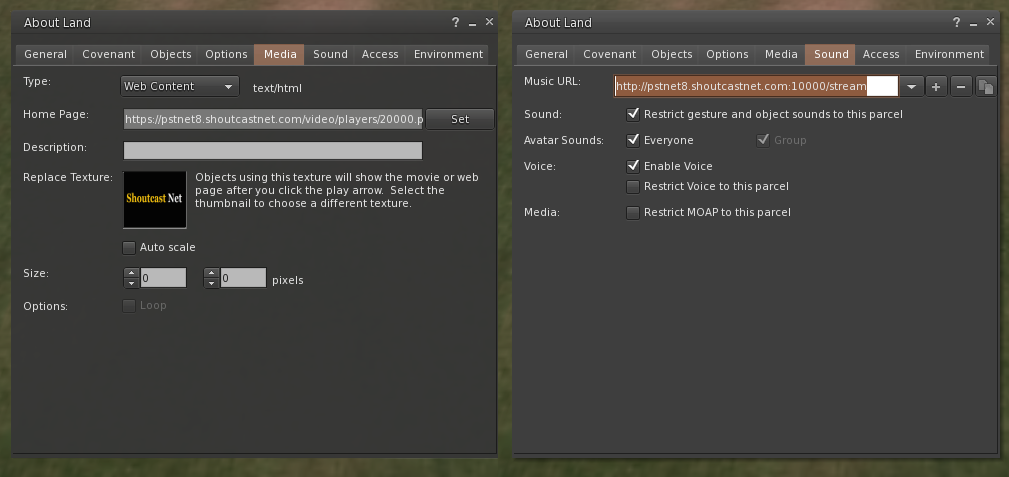
Access Tab
Control who is allowed to visit your land. This is your main security tool.
- Allow Public Access: Uncheck this to make your land private.
- Set to Group: You can restrict access to members of a specific group. This is perfect for private clubs or homes.
- Allowed/Banned Residents: Grant or deny access to specific individuals by adding their names to these lists.

Suggestions for New Content and Images
To Make This Guide Even Better:
This guide's clarity can be greatly improved with new, focused images. The current screenshots show the whole window, but it's better to guide the user's eye.
- `land-guide-general.jpg`: A crop of the `About Land` window showing only the `General` tab, with a subtle highlight on the `Name` and `Description` fields.
- `land-guide-options.jpg`: A crop showing the `Options` tab, highlighting the permissions checkboxes under "Allow other residents to:".
- `land-guide-access.jpg`: A crop showing the `Access` tab, highlighting the "Set to Group" button and the "Allowed Residents" list.
- Add a Section for "Edit Terrain": The original guide mentioned this. A small, separate section could be added after this one explaining that `Right-Click > Edit Terrain` is used for physically sculpting the land, linking it to a more advanced building guide if one exists.