Step 1: Get Your Tools
You'll need a Shoutcast/Icecast audio stream server and the Mixxx software.
Install Mixxx on your computer before proceeding.
Step 2: Configure Mixxx
You only need to do this one time. We'll connect Mixxx to your stream server credentials.
2.1 - Open Preferences
In Mixxx, go to the top menu and select Options > Preferences.
2.2 - Live Broadcasting Settings
Click the Live Broadcasting tab on the left. This is where you'll enter the stream details you received via email.
- Type: Shoutcast server v1 (This is the most common, use `Shoutcast 2` if specified).
- Host: Your server's IP address (e.g., `s1.alifevirtual.com`).
- Login: Leave this field EMPTY for Shoutcast v1.
- Mount: Leave this field EMPTY for Shoutcast v1.
- Port: Your server's port number.
- Password: Your DJ or stream password.
Stream Quality Settings:
- Bitrate: `128 kbps` is good for most uses. `192 kbps` is higher quality.
- Format: `MP3`.
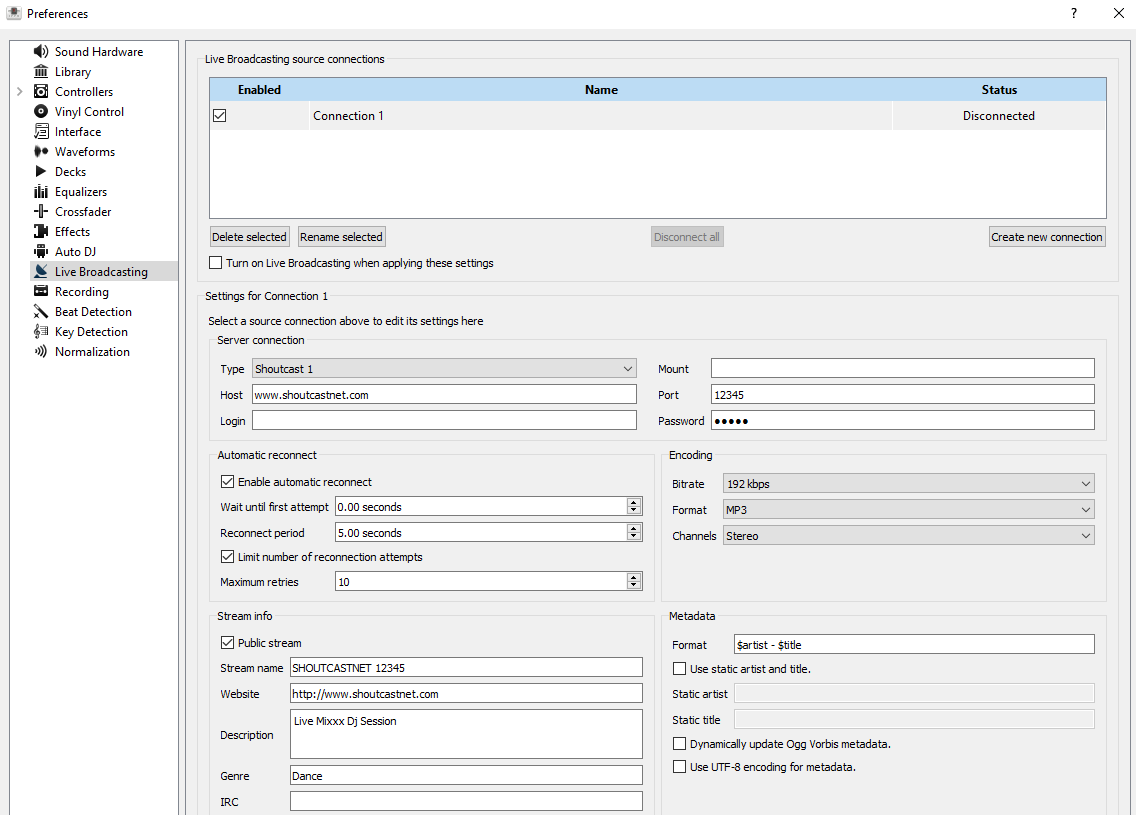
Step 3: Go Live!
Now you're ready to start your set.
- Load Your Music: Drag your music files from the Mixxx library into Deck 1 and Deck 2.
- Enable Broadcasting: In Mixxx, go to Options > Enable Live Broadcasting. A checkmark will appear, and the "Broadcasting" light should turn on.
- Set the Stream In-World: Go to your land in Alife Virtual. Open the About Land > Sound tab and paste your stream URL into the `Music URL` field (e.g., `http://s1.alifevirtual.com:8000/stream`).
- Start Playing: Press the play button on a deck in Mixxx. The music should now be playing both in Mixxx and in-world for everyone on your parcel to hear!
Suggestions for New Content
To Make This Guide Even Better:
- Add a Microphone Section: Briefly explain how to set up a microphone in `Preferences > Sound Hardware > Input` and how to use the "Mic" button in the main Mixxx interface to talk over the music.
- Explain `Sound Hardware` Tab: The original guide mentioned the `Sound Hardware` tab but didn't explain why. A brief note saying "This is for advanced users with multiple sound cards; for most people, the default settings are fine" would be helpful.
- `dj-in-world.jpg`: A great new image would be a screenshot from in-world showing a DJ avatar behind some decks in a club, with an arrow pointing to the `About Land > Sound` tab to visually connect the software to the game.