Step 1: Get Your Tools
For video, you need a special RTMP video stream server from us, plus the VirtualDJ software.
Install VirtualDJ on your computer before continuing.
Step 2: Configure VirtualDJ for Video Streaming
This one-time setup connects VirtualDJ to your private RTMP video server.
2.1 - Open Broadcast Settings
Click the Settings (gear) icon in VirtualDJ, then select the BROADCAST tab.
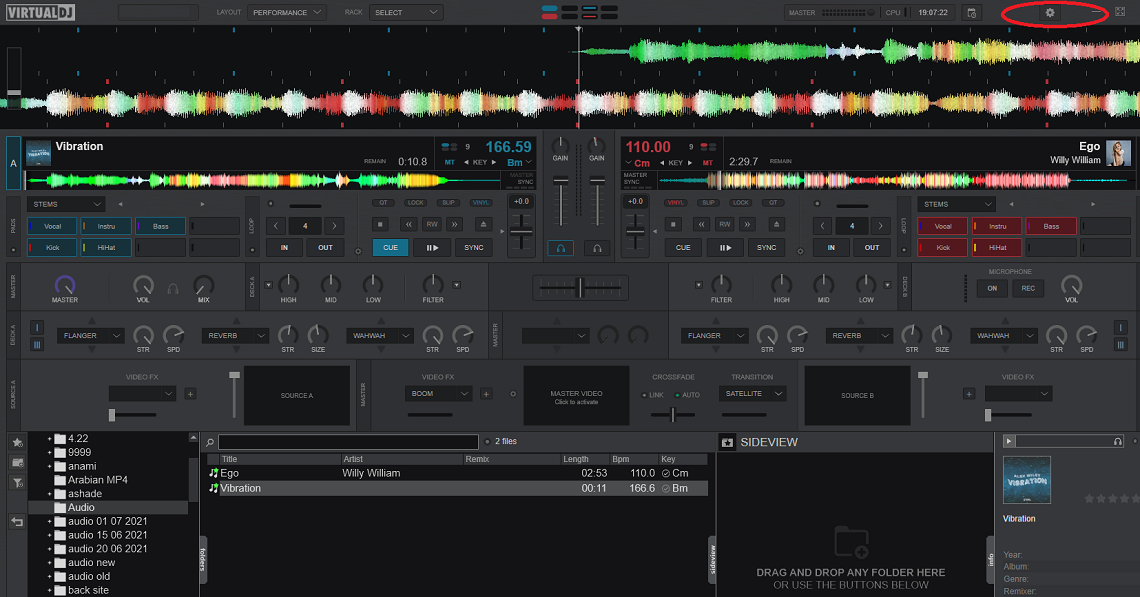
2.2 - Enter Your Server Details
This is the most important step. Fill in the video broadcast fields exactly as provided in your stream server email.
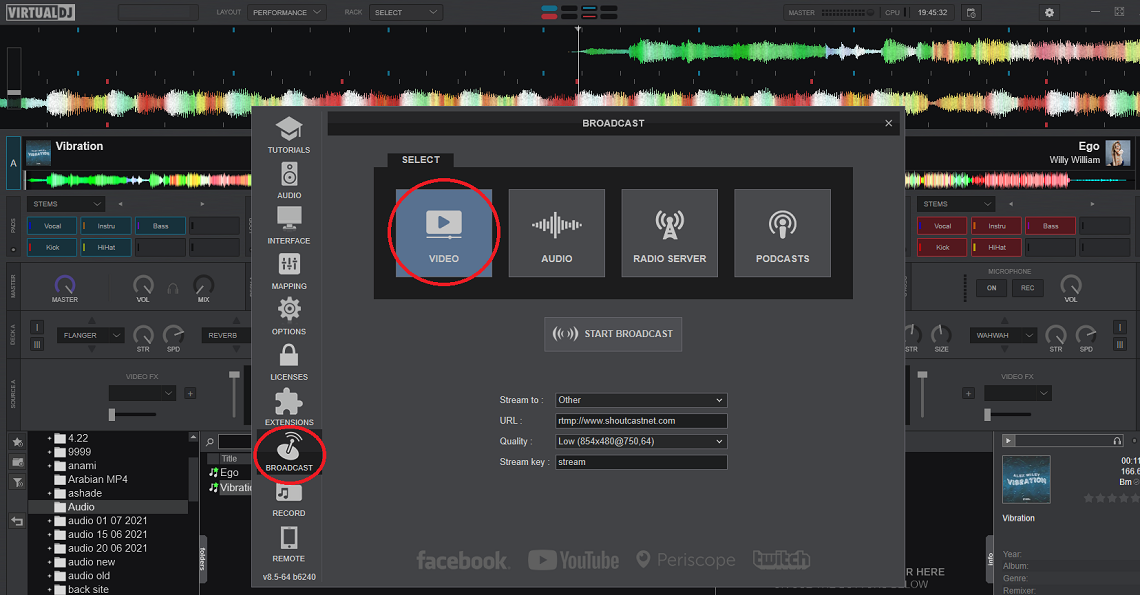
RTMP Server Configuration:
- Stream to: Select Other from the dropdown.
- Server URL: Your full RTMP URL (e.g., `rtmp://s1.alifevirtual.com/live`).
- Stream Key: Your unique Stream Key (this acts like a password and is private).
Stream Quality:
- Quality: Start with `720p`. If you have a fast internet upload speed (5Mbps+), you can try `1080p`.
Step 3: Go Live!
You're configured and ready to broadcast your video set.
- Load Your Media: In VirtualDJ, load your music videos or other visual clips onto the virtual decks. Make sure the "Video" panel is active on the main screen.
- Start Broadcasting: Go back to the Settings > BROADCAST window and click the START BROADCAST button. You should see the connection timer begin.
- Set the Video URL In-World (Crucial Step!): Go to your land in Alife Virtual. Open the About Land > Media tab. Paste your **VIEWING URL** into the `Media URL` field.
- Activate Media on a Prim: Right-click the screen or prim you want the video to play on. Go to `Edit > Texture Tab`. For the `Media` dropdown, select `URL`. The video should appear.
- Start Playing: Press the play button on a deck in VirtualDJ. Your video is now live in-world for everyone to see!
Important: Your RTMP Server URL (for broadcasting) is different from your Viewing URL (for in-world screens). Your setup email will provide both. The RTMP URL is private; the Viewing URL is public.
Suggestions for New Content
To Make This Guide Even Better:
- Fix the Example Images: The current images show generic or incorrect data. New screenshots should be made showing the fields filled in with clear placeholder text (e.g., `rtmp://your-server/live` and `your-private-key`). This prevents users from copying the wrong information.
- Create a `video-dj-in-world.jpg` Image: A new screenshot showing a prim in-world playing a video, with the `Edit > Texture > Media` window open next to it, would make the final step much clearer.
- Explain Video Codecs: Add a small note that for best compatibility, video files should be in `.MP4` format with H.264 video and AAC audio codecs, as this is the web standard.